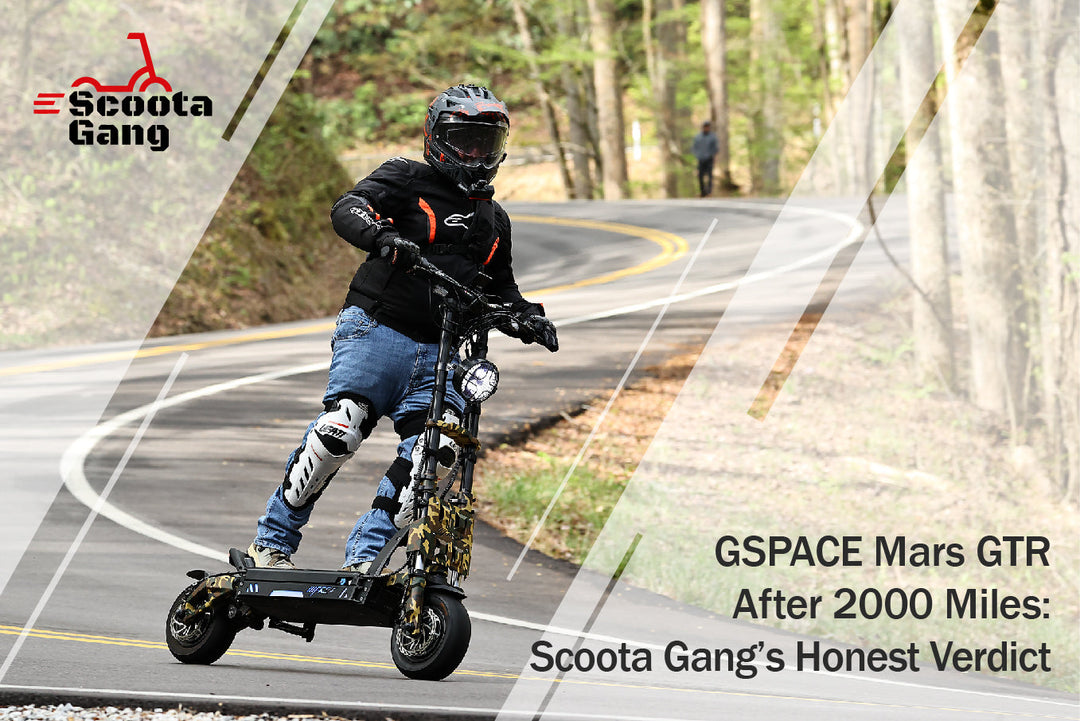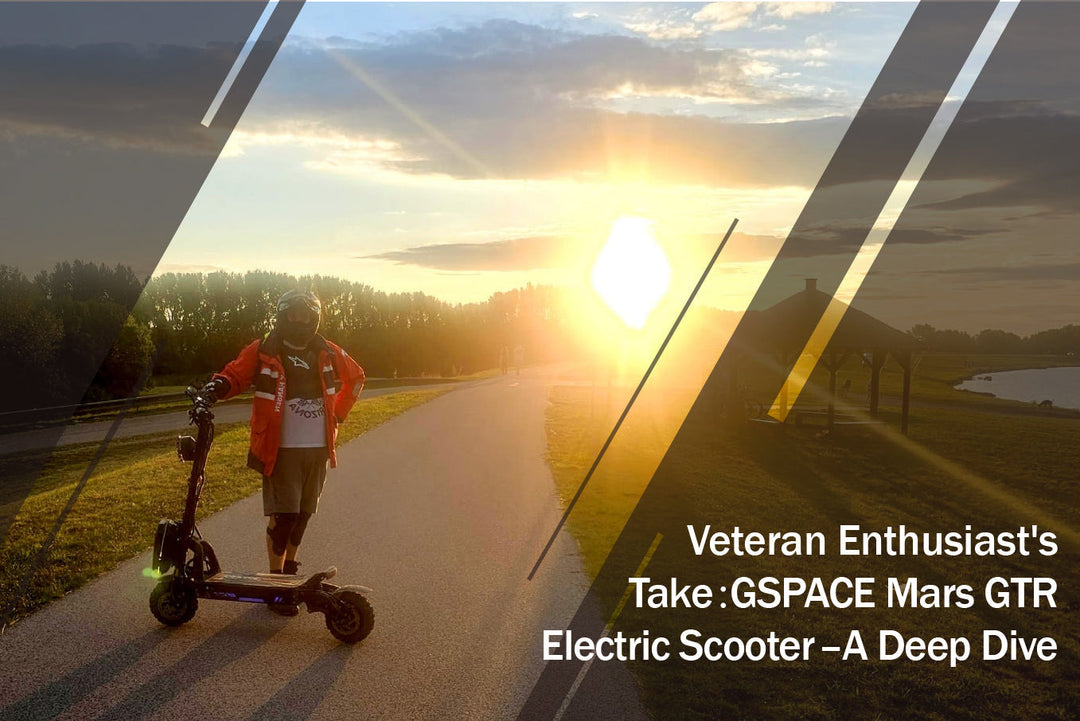GSPACE Affiliate Marketing Registration and Usage Tutorial

Affiliate Marketing Tutorial
Ⅰ. Registration Tutorial
-
Step 1: Go to the official GSPACE website (gspace-tech.com) and click "Become An Affiliate" under CONTACT or directly click the link: https://gspace-tech.com/pages/become-an-affiliate

-
Step 2: Click "Join as Starter"

-
Step 3: Fill in the information to complete the registration process, then wait for official approval.

-
Step 4: Once approved, click "Confirm your email address" in the verification email.

-
Step 5: Complete registration and be redirected to the login page, then click "Login".

Access the affiliate marketing personal backend:

Ⅱ. Login Tutorial
-
Step 1: Go to the official GSPACE website (gspace-tech.com) and click "Become An Affiliate" under CONTACT or directly click the link: https://gspace-tech.com/pages/become-an-affiliate

-
Step 2: Click "Join as Starter"

-
Step 3: Click "Login"

-
Step 4: Enter your email and password to log in and access the personal backend.


Ⅲ. Usage Tutorial
Important: Before using the platform, you need to add a payment method in the settings section. Otherwise, commissions cannot be deposited into your account.

In the personal backend, there are multiple types of links available:
- Default Affiliate Link: Can be directly shared on social media, directing customers to the GSPACE homepage.
- Product-specific Links: Created via "Get product link" for specific electric scooters, directing customers to the corresponding product page.

How to create a product-specific link
-
Step 1: Click "Get product link"

-
Step 2: Select "Search for a product or browse product list" in the "Generating Methods" section.

-
Step 3: Enter "GTR", select the first link, and click "Generate" (same for GT/ECO models).

-
Step 4: Share the generated product purchase link.

Note: All transactions from orders placed through your shared link will be counted in your personal data, and the commission will be transferred to your PayPal account within one week after the order is completed.
You can view performance data of shared links in the backend and adjust your materials based on the data: